Review Requests
How to send review requests via email and text message from inside your ReviewThread dashboard.
Colin Hardy
Last Update setahun yang lalu
The Review Requests section of your dashboard is where you can launch review request campaigns. These campaigns automate the process of asking for reviews from your customers. Review request campaigns allow you to reach out to your customers through a series of emails and/or texts to ask for reviews.
Review request campaigns allow you to request reviews from the customers you have served and direct your customer to your landing page ("review funnel"). These campaigns have the ability to be scheduled so that the notifications go out over a series of days, and your customers are able to opt out if they don't want to receive the information.
We do all the setup for you. When you get your ReviewThread account, your review request campaigns are already good to go. No additional setup is required.
The Review Requests section includes three main tabs: Recipients, Email Settings, and SMS Settings.
Recipients
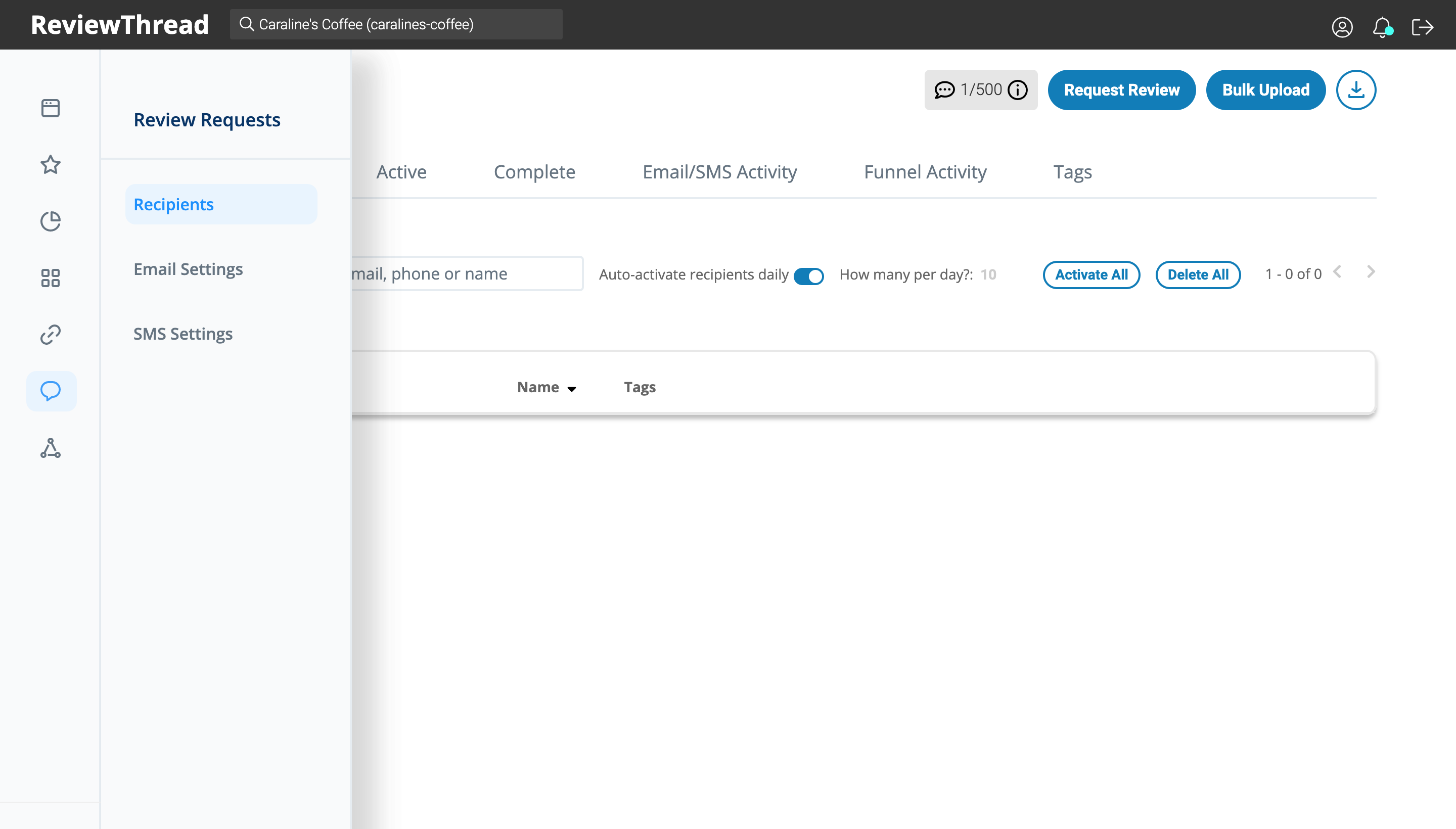
The Recipients tab of the Review Requests section of ReviewThread is where you can add customers who have provided you with their contact information.
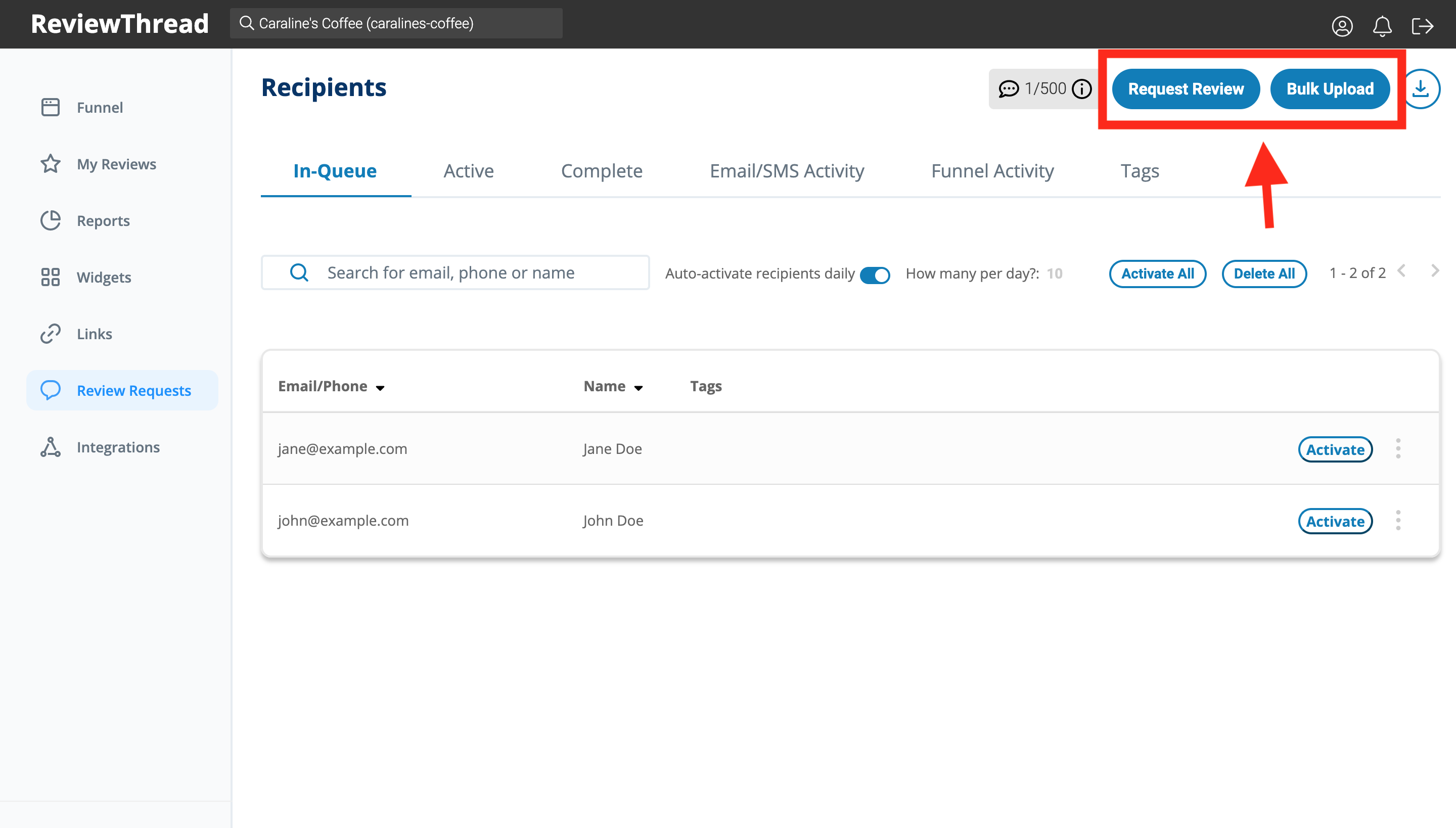
To send review requests, you can either add customers one at a time or bulk upload a list of customers. We also offer integrations to fully automate review requests for your business.
How to send review requests one at a time (add customers one at a time):
- Click the "Request Review" button.
- Fill out the form.
- Click "Request Review."
That's it! Your customer will receive a review request campaign. You will receive an email alert when they leave a review.
How to bulk upload a list of customers:
- Click the "Bulk Upload" button
- Choose a CSV or XSLX file to upload
- Organize Columns: Move the options from the "Columns from file" column to the "Expected for upload" column.
- Click "Continue to Upload"
Your customers will receive a review request campaign. You will get alerted via email when new reviews come in.
Important:
The CSV or XLSX file you select will need to include the following information in order to be uploaded correctly:
- Email and/or Phone
- First name
- Last name
You can click here to download a CSV template.
If your headers do not match our guidelines, you will be prompted to match them after uploading the file.
In Queue:
The In Queue tab is where you will be able to see (and manage) all contacts you have uploaded. From here you can see the Email/ Phone, Name, any tags you have assigned, activate, delete, or unsubscribe a recipient from your Active campaigns. In Queue Recipients will remain in this list until one of the following happens:
- They're manually moved to the Active Recipients list (after clicking the Activate All button or Activate button for an individual recipient.)
- They're automatically moved to the Active Recipients list. By default, ReviewThread automatically activates 10 recipients per day (provided that there is enough room on the Active recipients list.)
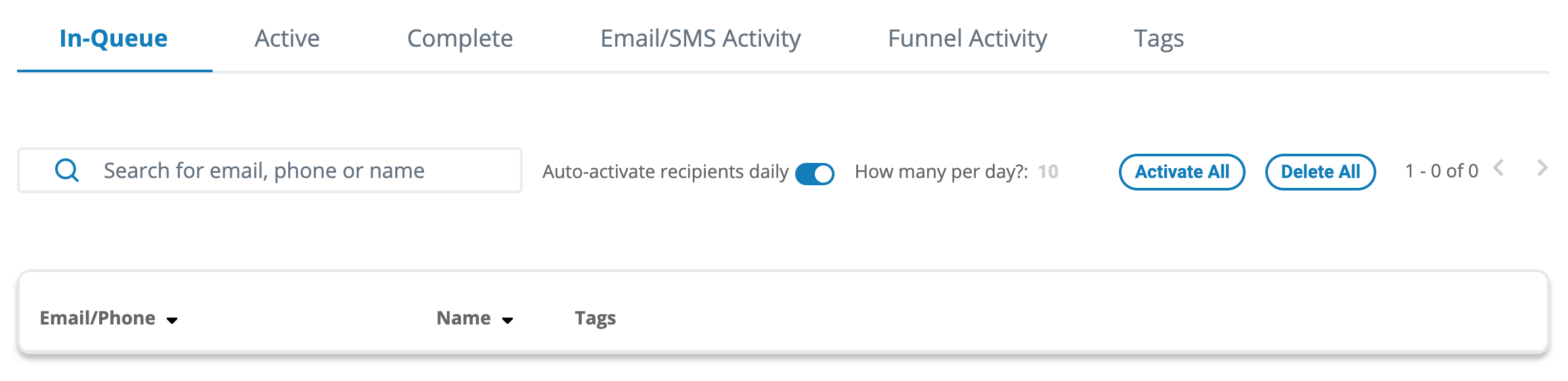
Important:
Any contacts listed in the "In Queue" tab will not receive emails or texts until they have been activated/associated with a campaign. Once they have been activated they will be moved to the "Active" or "Complete" tabs and will no longer display in the "In Queue" tab.
By default, "Auto-activate recipients daily" is turned ON for your ReviewThread account. This means that ReviewThread will automatically activate 10 recipients per day, provided that there is enough room on the Active recipients list. To turn off "Auto-activate recipients daily," set Auto-activate recipients daily to No. You can also change how many recipients per day you'd like to activate (the default is 10).
Recipients added via the Client & Staff forms will bypass In Queue and go straight to the Active tab. If the Active tab is full, then they will appear in the In Queue tab.
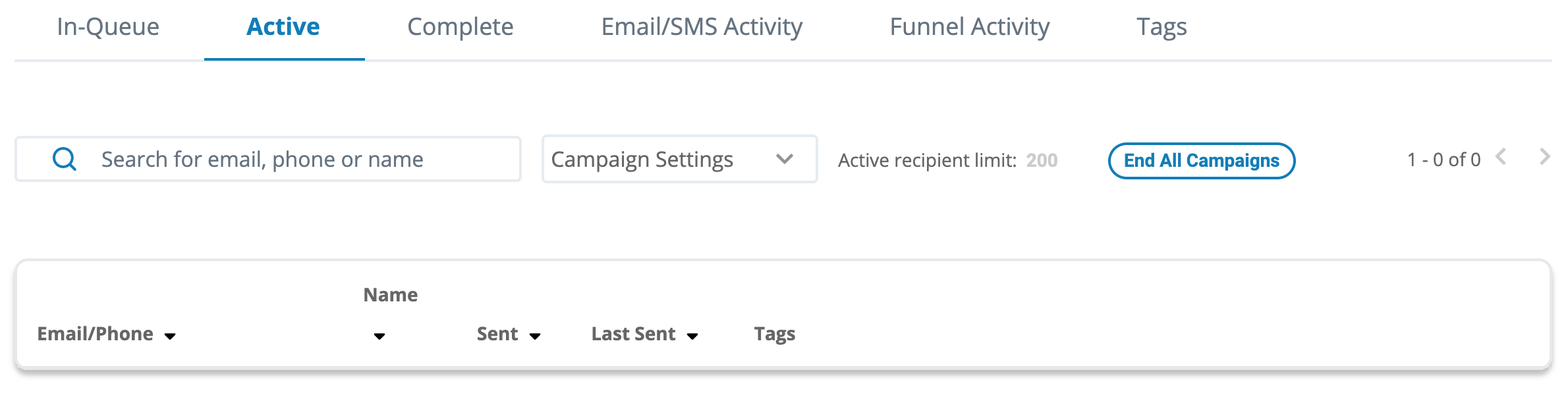
Active:
The Active tab is where you can see recipients who have been associated with a campaign. From here you can see all the same information you can see in the In Queue tab, but these recipients are actively receiving emails or text messages based on the contact information that has been submitted. Customers in this tab will automatically be moved to the Complete tab once they have completed one of the deactivation actions:
- They receive all of the emails in the drip campaign sequence.
- They unsubscribe themselves from the list.
- They are automatically deactivated after clicking through to a review site from your landing page.
- They submit a review directly to your review funnel landing page.
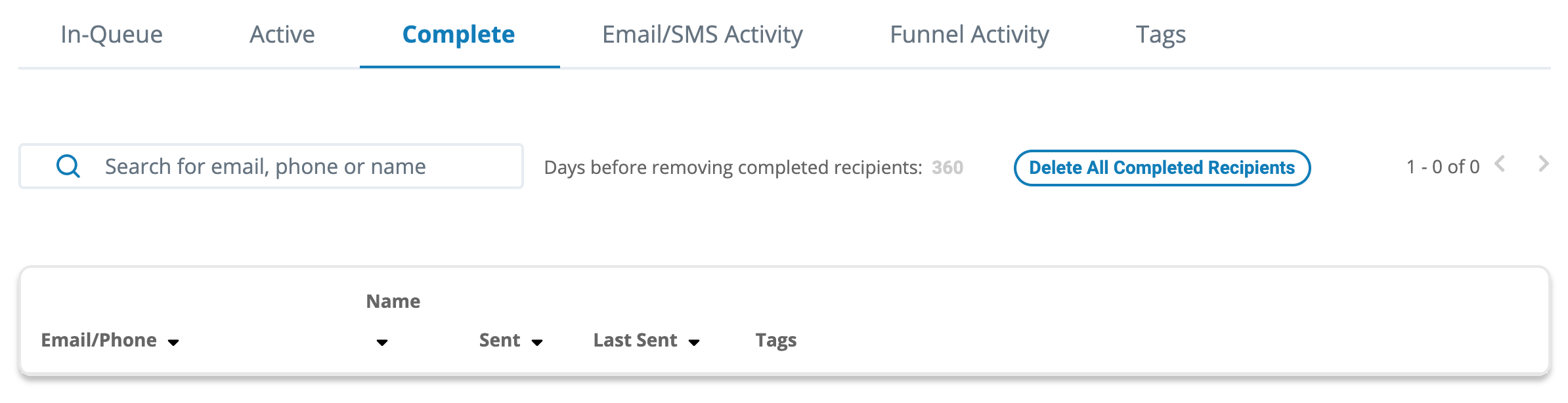
Complete:
The Complete tab is where you can see customers who have either; received all email or text notifications, unsubscribed, or left a review. Complete recipients stay on the list for 360 days (unless you manually delete them or change the expiration date), after which they can be re-added as Active recipients. In most cases, Complete recipients cannot be re-activated. They must be deleted, then re-added as new recipients (the exception to this rule is available via an optional toggle on the Opt-in form only.) The system will prevent you from re-uploading recipients on the Complete list, thus preventing you from sending your campaign to the same customer twice. There is no cap on Complete recipients.
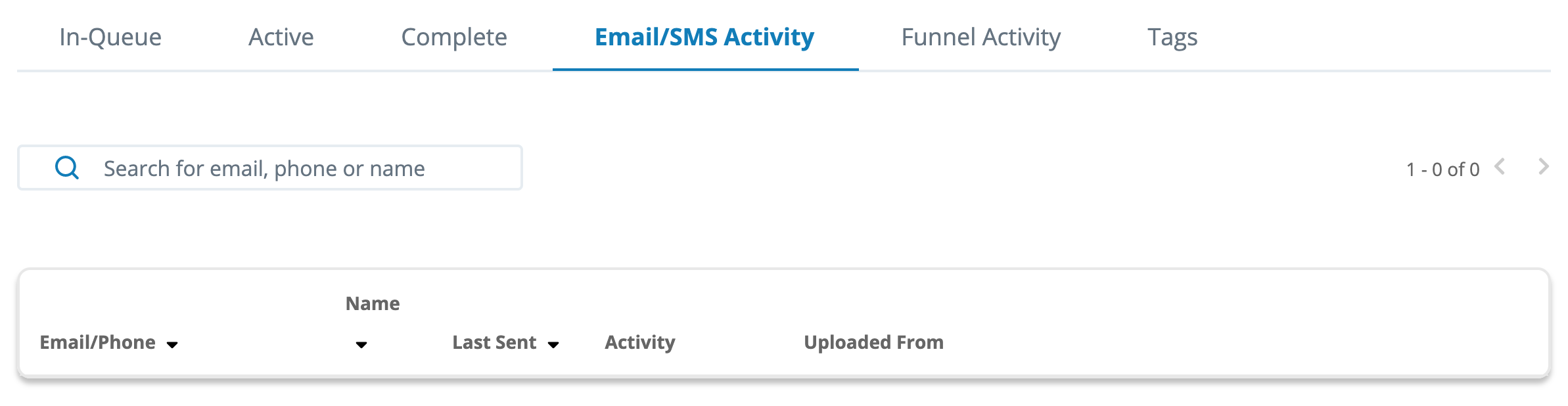
Email/SMS Activity:
The Email/SMS Activity tab is where you can see what actions recipients have performed in regards to your campaign. You are able to track opens, clicks, unsubscribes, and bounces.
Activity is logged in the Activity column.
- Opened means that the recipient opened the email, but did not click the link to the landing page inside.
- Clicked means that the recipient opened the email and clicked the link to the landing page.
- Unsubscribed means that the recipient unsubscribed themselves from the campaign using the link provided in the email (unsubscribes will also display for recipients still on the Complete list. A yellow ! icon will appear next to their entry in that list.)
- Bounced means that the email was not delivered to the recipient (bounces can be due to anything from the recipient having a full mailbox to their email server malfunctioning.)
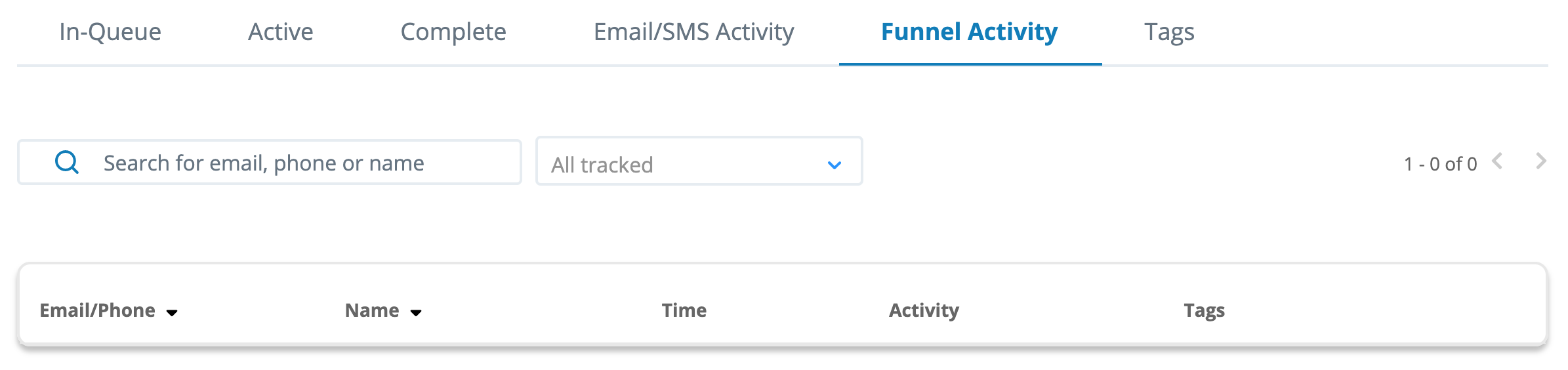
Funnel Activity:
The Funnel Activity tab is very similar to the Email/SMS Activity tab, except that it allows you to view the actions the customer took on your Funnel/Landing Page. You are able to track arrival, clicks, and what review site they chose.
Activity is logged in the Activity column.
- Arrived from...: indicates how the customer appeared on your Landing Page (either through email or text.)
- Clicked "x" stars: indicates what rating the customer provided on your Landing Page.
- Continued to...: indicates which third party review site (of the ones you have linked) the customer selected to leave their review.
Important:
While ReviewThread can give you all the resources you need to lead your customer to your Landing Page, and then to the third-party review sites, we cannot make them leave a review if they decide to stop at the last step. It is possible to see a customer click all the way through to the end, but not see a review show up in your review stream. ReviewThread is unable to track the review process through the 3rd party site.
Email Settings
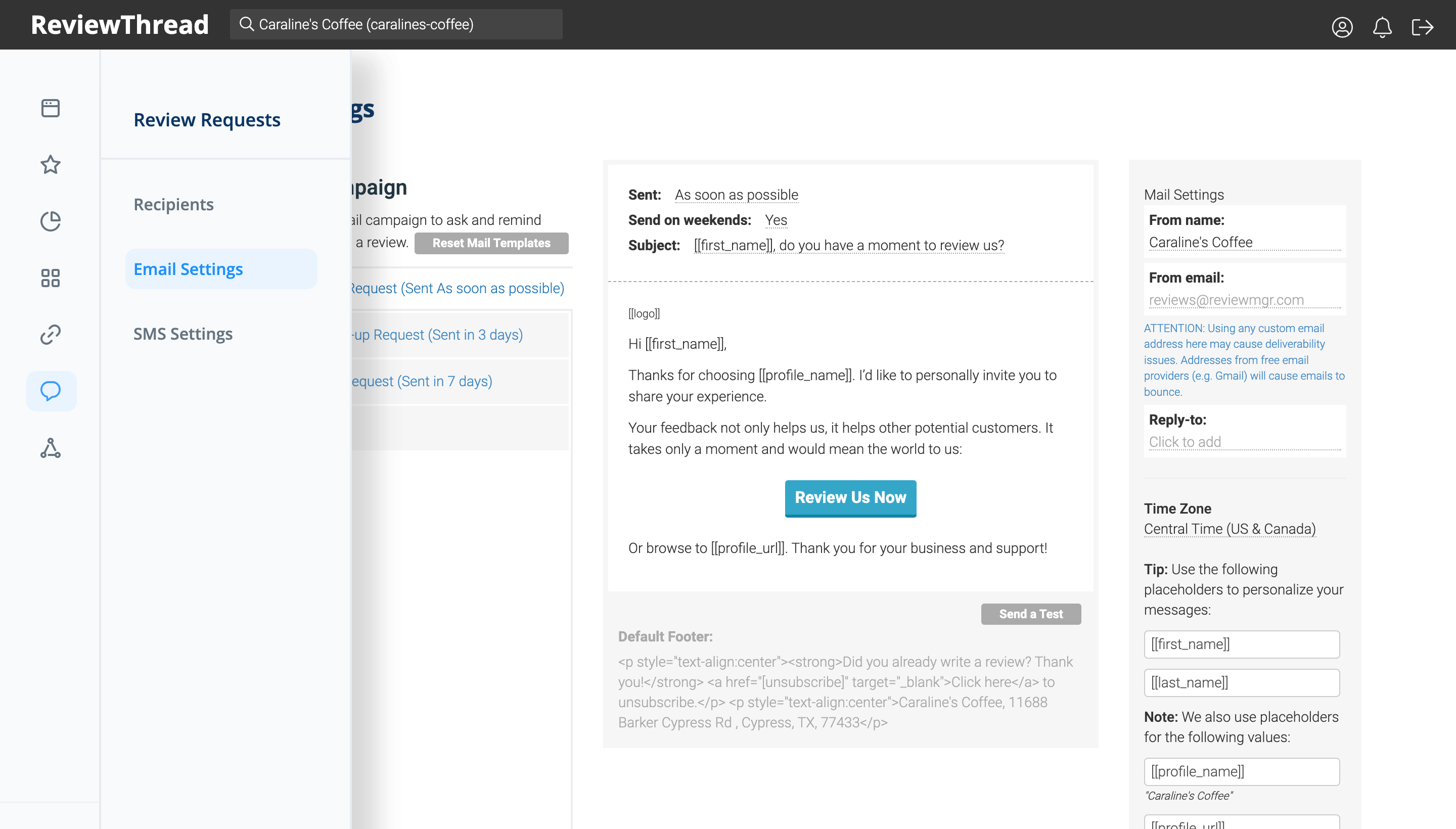
The Email Settings tab of the Review Requests section is where you can make changes to your review request email campaigns.
When you get your ReviewThread account, your review request campaigns are already good to go. No additional setup is required. However, you can edit your review request emails anytime.
SMS Settings
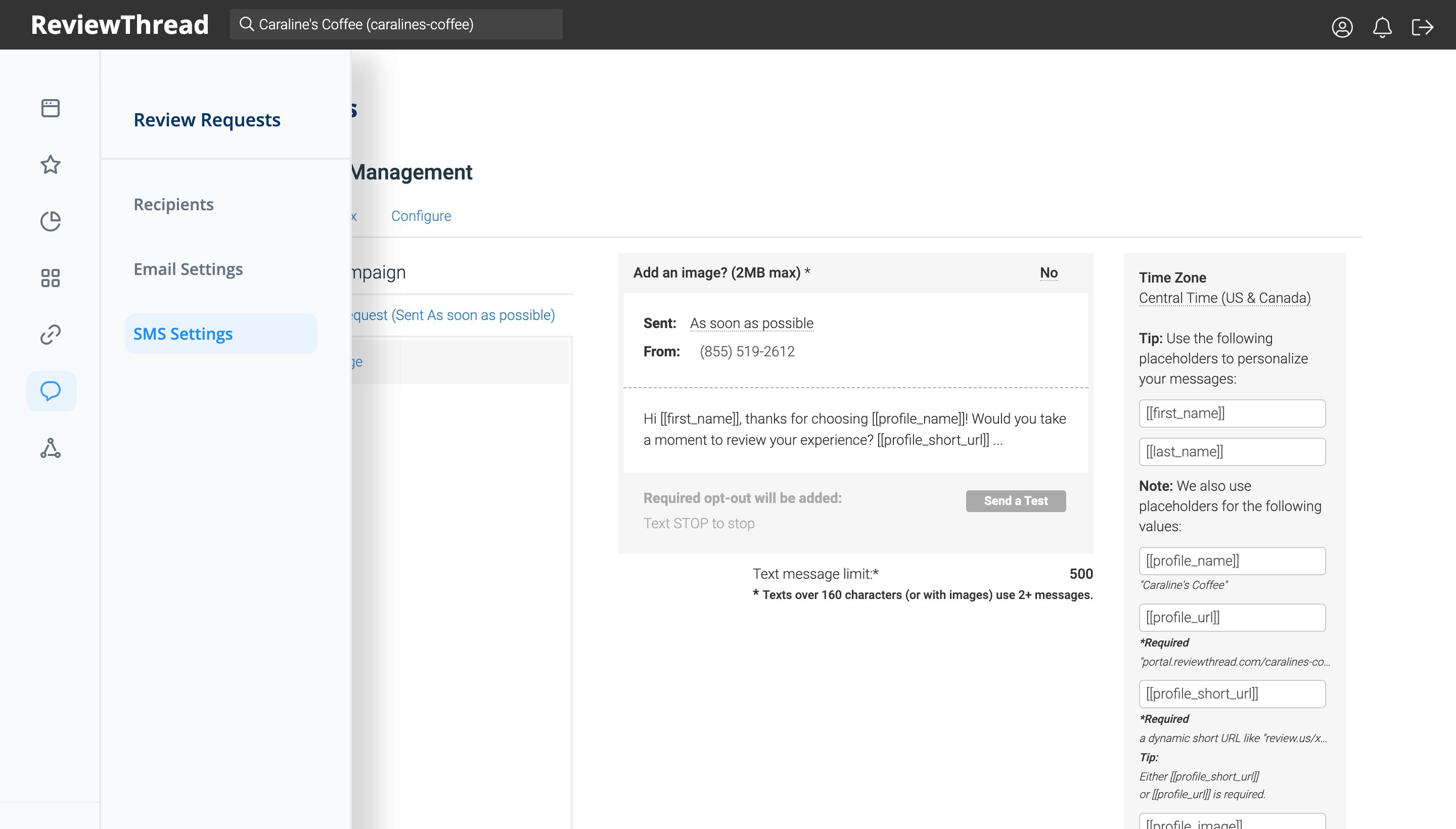
The SMS Settings tab of the Review Requests section is where you can make changes to your SMS review requests.
Just like with your email campaigns, no additional setup is required. When you get your ReviewThread account, your review request campaigns are already good to go. However, you can edit the text message content anytime.
Important:
Our text messages use industry-standard SMS technology, which has a 160-character limit. Messages that exceed this length will be broken up into multiple messages on many (but not all) recipient phones. These additional messages are billable. We recommend abiding by this character limit.
Congratulations! Now you know all about the Review Requests section of your ReviewThread dashboard. You have everything you need to get more reviews!